- Visit accesscu.ca and login to your online banking account using your Login ID (also known as your Personal Access Number or PAN which is your 16- or 19-digit debit card number) and password (also known as your Personal Access Code or PAC).
- From the Accounts Summary page, click My Accounts.
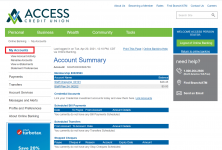
3. Click View e-Statements.
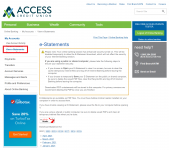
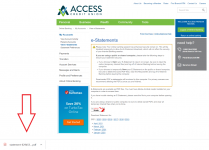
Please note: Your online banking session has enhanced security turned on. This will be disabled temporarily to allow the e-Statement download, which will not affect the security of your online banking session.
If you are using a public or shared computer, please take the following steps to ensure your statement security:
- If you choose to Open your e-Statement to view it on screen, be sure to clear the cache (temporary internet files) and log off of online banking before leaving the computer.
- If you choose to temporarily Save your e-Statement on the public or shared computer, be sure to delete the saved PDF files, clear the Recycle Bin, and log off of online banking before leaving the computer.
Downloaded PDF e-Statements will be stored to this computer. For privacy concerns we recommend deleting the PDF(s) once you are finished.
Also, if you do not have a PDF reader installed, please click the Get Adobe Reader button.